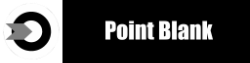Turbo Download Manager
for Windows Phone (8.1 & 10)
Frequently Asked Questions
for Windows Phone (8.1 & 10)
Frequently Asked Questions
|
What does it do?
Turbo Download Manager is an alternative Download Manager that lets you download files to your Windows Phone Device. How does it Work? Turbo Download Manager (TDM) makes use of multiple HTTP connections to download files to your phone. You can enable "Download Acceleration" by increasing the number of "Connections per Download" under the "Settings' menu option. Will it increase my network bandwidth? Keep in mind your download speed is always limited by your internet provider, TDM will not increase your network bandwidth but will try to maximize your download connections to servers How do I use it? You can use your browser to download files by "Long Press" on a link and choose "Share URL Link". Once a file is detected for download you can choose "Turbo Download Manager" from the menu to download it. You can also start a download using "Add Download" from the menu and copying and pasting a url directly. This is very usefull for browsers that don't allow file detection. What browsers are supported? The following Browsers are supported: * IE Windows Phone 8.1 (Supported "Long press" => "Share Url Link") * IE Windows Phone 10 (Long Press and choose "Copy Link" => Paste Url in TDM) * Microsoft Edge (Long Press and choose "Copy Link" => Paste Url in TDM) * Opera Mini (Long Press and choose "Copy Link" => Paste Url in TDM) * UC Browser (Long Press and choose "Copy Link" => Paste Url in TDM) * Surfy Browser (Long Press and choose "Copy Link" => Paste Url in TDM) * For all other browsers that support sharing links try Long Press on a link and choose "Share Link" or "Copy Url Link". My downloads are failing, what should I do? Some servers might not support multiple connections, if so use "Download Connections" = 1 under "Settings" How to do I turn off notifications? You can turn off all notifications from the "Settings" menu or selectively turn off features like sound or upon a specific status ie "On Complete". My Downloads are slower when I increase the "Connections per Download". Why? There is a lot of overhead during preparation and writting to the filesystem when downloading large files on slower devices (old or single-core devices). If you have a low-end device try utilizing lesser "Connetions per Download" for large files and more Connections for medium size files. Where are my files downloaded? Upon starting the Application you will be asked for a directory on your device that will store your downloade files. You can view or change the location by taping on the "Settings" icon on the main screen and choosing another location. Make sure you haven't started any downloads yet. Why are my downloads stopped when I send the app in the background? TDM currently doesn't support Background downloads. Even if it does in the future it will not support multithreaded is incompatible with Background Downloads. Though you can still enable downloading while Screen is Off from the Settings. I'm getting an "Unsupported Protocol" error while downloading a file. TDM only supports HTTP and HTTPS protocol, it DOES NOT currently support FTP, SFTP or any other internet file transfer protocols. I'm always getting the Download dialog window. How do I start a download immediately? Under "Settings" menu in TDM main screen uncheck the option "Show Download Dialog". I'm getting a message "Maximum Concurrent Downloads exceeded" and my download is not starting. For performance purposes TDM has a limit on how many files you can download at the same time. The Queue screen will process the next download when a download slot is available. You can increase the number of maximum concurrent downloads under the "Settings" in option "Concurrent Downloads". When TDM is running it makes my device unresponsive, what should I do? A. If you have an older device you try the following settings: 2) Set your "Max Download Connections" to 2 or 3. 3) Set your "Max Concurrent Downloads" to 1. B. If you have a device with an internal memory try adding an external SD card if you have one spare and your device supports it. Adding an SD card could remove the unresponsiveness and greatly improve the speed of writing data. UHS-3 Class SD Cards are recommended. See SD card speed classification HERE Note: Some Windows Phone devices might be consuming a lot of CPU cycles due to many IO request for the SD card while others don't have such an issue, there is currently no known workaround for this. Why is thumbnail option is not working for me? There is a known issue with thumbnails they currently not working when file is not on the SD Card. Download is failing with Error: Cannot write to file (E_ACCESSDENIED), what do I do? Make sure you have set the Download Save Directory to the correct destination. Also make sure there are no other application that are using the file (ie Music or Movie Players might be locking files) if so close those applications and restart the download. You can also try renaming the file and resume your download. |
|