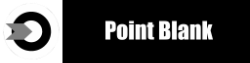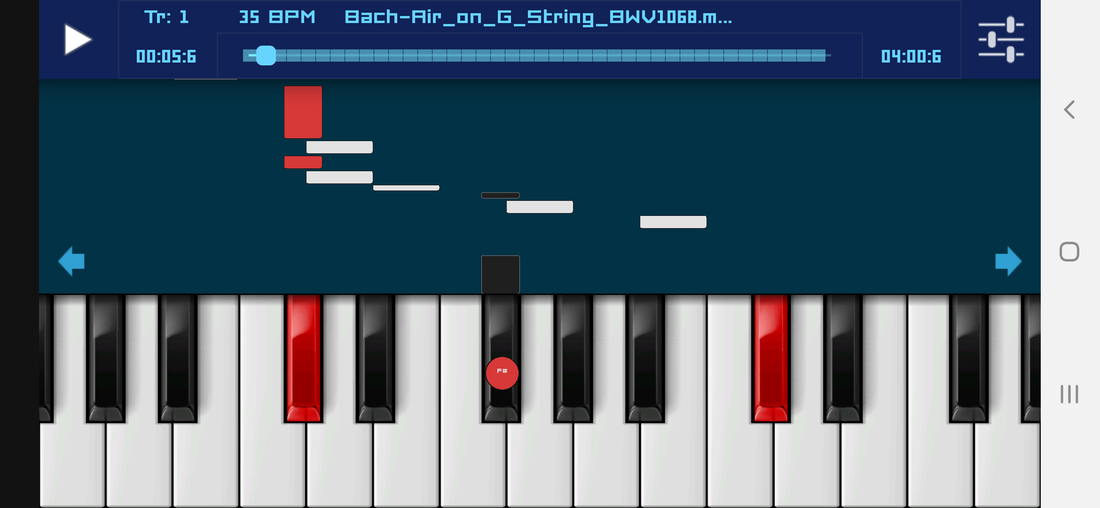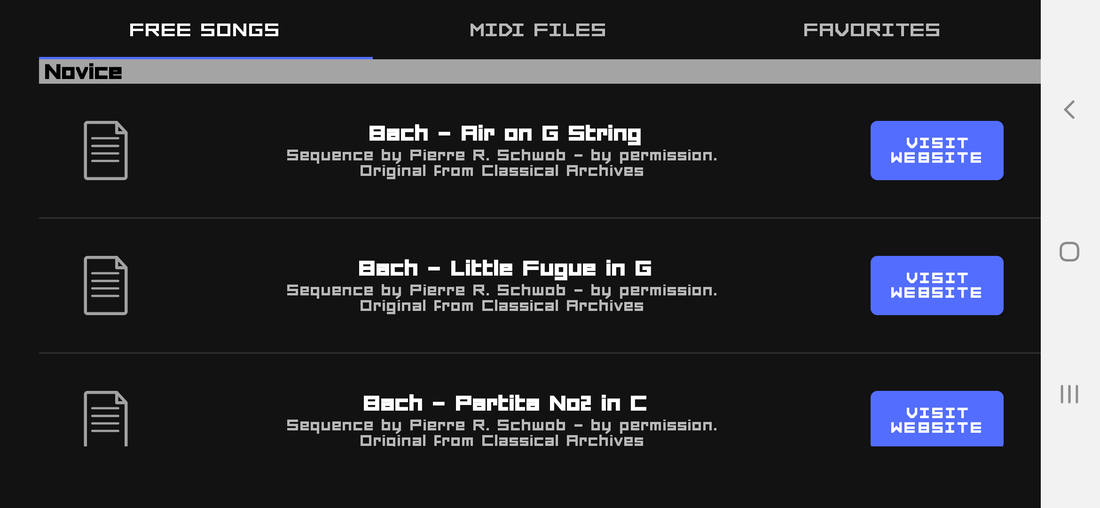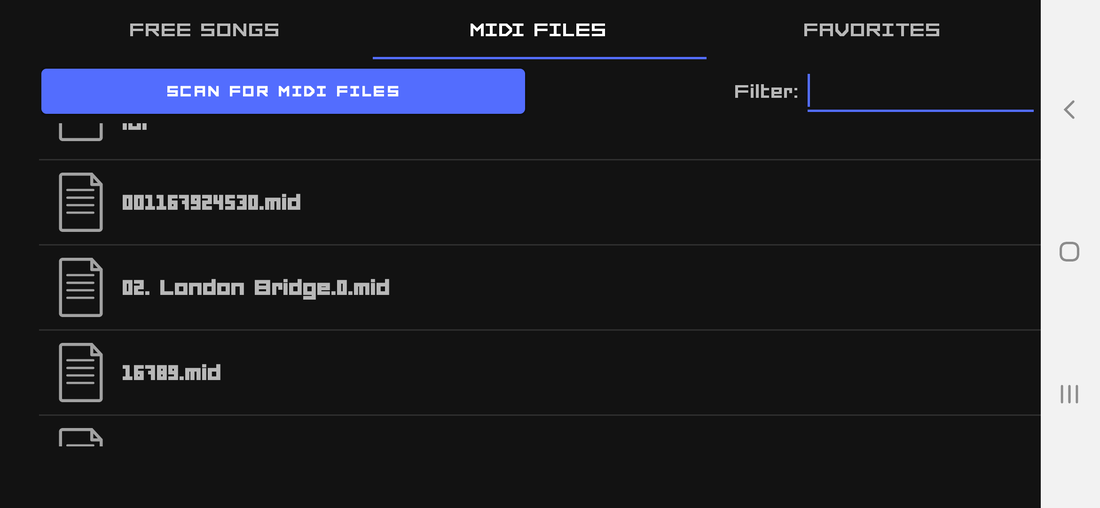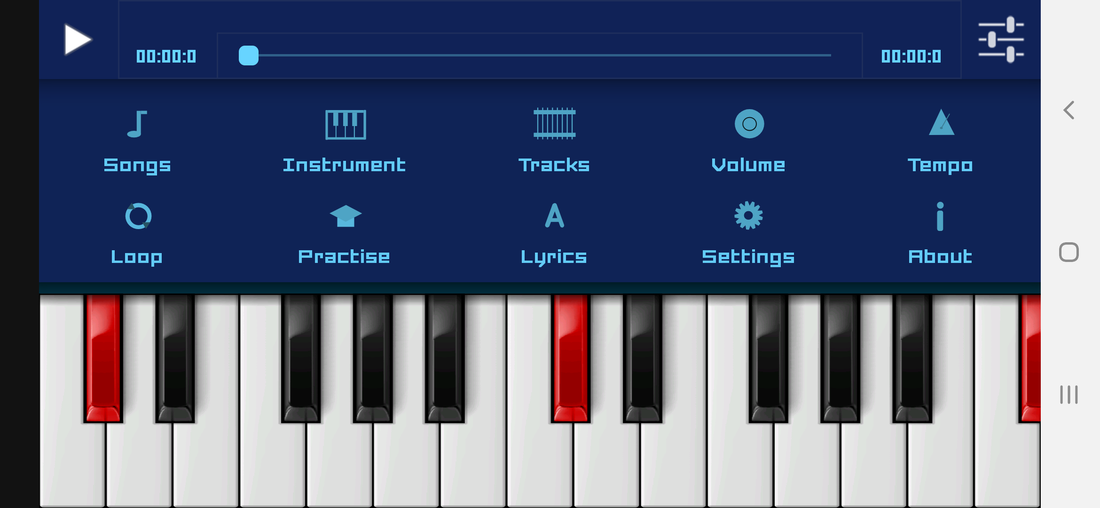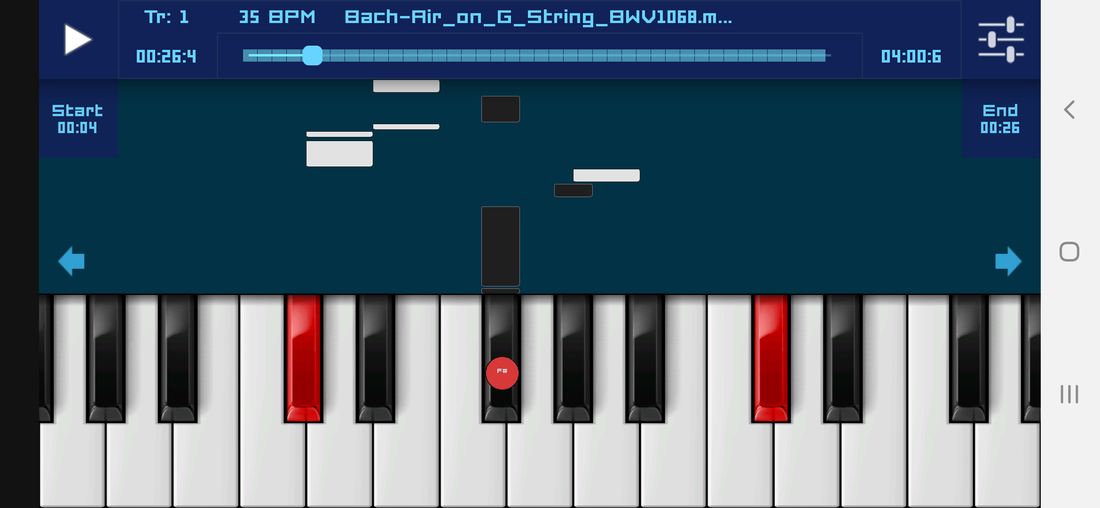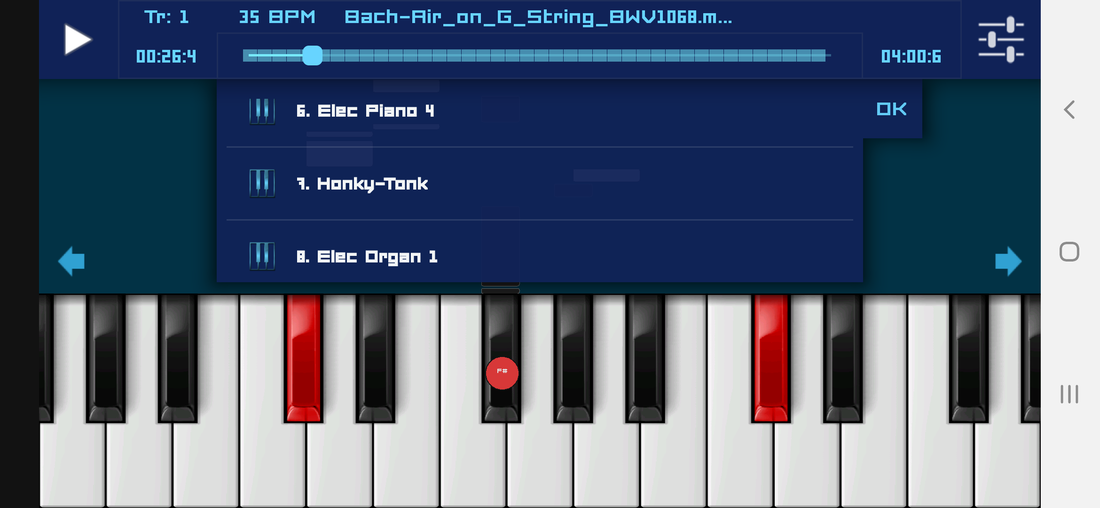Piano Instructor
Frequently Asked Questions
Frequently Asked Questions
How do I use Piano Instructor?
Piano Instructor helps you learn to play your favorite songs without having to know how to read music scores. You just load a MIDI song and follow the notes. Piano Instructor addresses to all levels of learners such as beginners, novices, intermediates, advanced. The application works with files with extensions .MIDI, .MID, .KAR.[Keep in mind that .kar files are karaoke MIDI files with lyrics]. Piano Instructor is an application pertaining totally 127 different music instruments inclunding all kinds of piano and other instruments such as reed organ, rock organ, vibrafone, flute, cello and even some sound effects.
When you start the Piano Instructor you notice a Piano keyboard in the middle. In the top there is a progress bar on the center, on the left the Play/Pause Button and on the right the Wrench key or Menu key. Under that there is the note symbol of in which you move between the Octaves. In the bottom of the Main Screen of the Piano Instructor appears the menu with the major functions when you tap the Menu Button. Learners can choose between three options of playing mode on the piano.
Piano Instructor has a variety of Settings for your Instrument Display, User Interface, and Synthesizer options that you can use to customize on your touch piano such as the number of piano keys, chord detection, lyrics display and octaves. On the bottom there is a bar scale very important for users who have devices which are not very touch responsive (older android versions or with slow CPU). The best choice on the scale bar is the Smooth Display (for slower devices) and Smoother Display for (newer devices).
Piano Instructor helps you learn to play your favorite songs without having to know how to read music scores. You just load a MIDI song and follow the notes. Piano Instructor addresses to all levels of learners such as beginners, novices, intermediates, advanced. The application works with files with extensions .MIDI, .MID, .KAR.[Keep in mind that .kar files are karaoke MIDI files with lyrics]. Piano Instructor is an application pertaining totally 127 different music instruments inclunding all kinds of piano and other instruments such as reed organ, rock organ, vibrafone, flute, cello and even some sound effects.
When you start the Piano Instructor you notice a Piano keyboard in the middle. In the top there is a progress bar on the center, on the left the Play/Pause Button and on the right the Wrench key or Menu key. Under that there is the note symbol of in which you move between the Octaves. In the bottom of the Main Screen of the Piano Instructor appears the menu with the major functions when you tap the Menu Button. Learners can choose between three options of playing mode on the piano.
Piano Instructor has a variety of Settings for your Instrument Display, User Interface, and Synthesizer options that you can use to customize on your touch piano such as the number of piano keys, chord detection, lyrics display and octaves. On the bottom there is a bar scale very important for users who have devices which are not very touch responsive (older android versions or with slow CPU). The best choice on the scale bar is the Smooth Display (for slower devices) and Smoother Display for (newer devices).
How do I get songs for my Piano Instructor?
Piano Instructor has a variety of songs for beginners and advanced learners. Okysoftware does not offer any more songs than the ones under the Free Songs option (Special thanks to Classical Archives). If you want to get more songs choose from the Menu in the Search Songs on Web option. MIDI files offered on the Web are protected by copyright laws we strongly encourage checking the licensing terms before downloading from other websites. Another option if you want to get more songs you can download them or load them with your USB cable from your PC. Okysoftware recommends Turbo Downloader for Android which is a very fast tool for downloading files from the internet.
Piano Instructor has a variety of songs for beginners and advanced learners. Okysoftware does not offer any more songs than the ones under the Free Songs option (Special thanks to Classical Archives). If you want to get more songs choose from the Menu in the Search Songs on Web option. MIDI files offered on the Web are protected by copyright laws we strongly encourage checking the licensing terms before downloading from other websites. Another option if you want to get more songs you can download them or load them with your USB cable from your PC. Okysoftware recommends Turbo Downloader for Android which is a very fast tool for downloading files from the internet.
How do I find the songs that I have downloaded from the internet?
Under the menu you can select Load Song and press on Scan SD card for files. This will scan the song files that you have previously downloaded and add them to your Midi Files list. Various web sites are offering a great number of MIDI files under different licenses (personal use, commercial use, paid, or free). Midi files are under copyright laws like any other media file.
Under the menu you can select Load Song and press on Scan SD card for files. This will scan the song files that you have previously downloaded and add them to your Midi Files list. Various web sites are offering a great number of MIDI files under different licenses (personal use, commercial use, paid, or free). Midi files are under copyright laws like any other media file.
How to operate piano instructor?
You can use the panel button on the upper right corner to access the functions of the application.
You can use the panel button on the upper right corner to access the functions of the application.
I have loaded files in my SD card but my I cannot see them in the app, what am I doing wrong?
You can go to the Menu Button and then select the Midi Files from the Load Song option. Make sure you press Scan SD card for MIDI Songs after you copy/download new files in the SD card. This will add them to the list below. Keep in mind only files with extensions .mid, .midi, and .kar are supported by the application. If the list has too many songs or you cannot remember the name of the song you can search for the one you want by typing in the Filter Search box a keyword.
You can go to the Menu Button and then select the Midi Files from the Load Song option. Make sure you press Scan SD card for MIDI Songs after you copy/download new files in the SD card. This will add them to the list below. Keep in mind only files with extensions .mid, .midi, and .kar are supported by the application. If the list has too many songs or you cannot remember the name of the song you can search for the one you want by typing in the Filter Search box a keyword.
Notes are displaying too fast to keep up with, how do I slow down the song?
You can go to the Menu Button and press the Tempo/Speed key to choose a tempo(speed) you prefer to practise with the notes displaying.You can also use the Play-along on Virtual Piano option on Practice Mode from the Menu Button.
You can go to the Menu Button and press the Tempo/Speed key to choose a tempo(speed) you prefer to practise with the notes displaying.You can also use the Play-along on Virtual Piano option on Practice Mode from the Menu Button.
How do I use Set Loop Trainer?
Set Loop Trainer is a feature for advanced players which helps them practise a certain section of a song by repetition. To use the Loop Trainer feature select it from the menu. You can set a start and an end on the song and hit play to start the loop.
Set Loop Trainer is a feature for advanced players which helps them practise a certain section of a song by repetition. To use the Loop Trainer feature select it from the menu. You can set a start and an end on the song and hit play to start the loop.
Why does my piano stops playing notes?
There is a known issue with the Touch Piano so use the Reset Piano option under the menu to start again.
There is a known issue with the Touch Piano so use the Reset Piano option under the menu to start again.
How can I use the Practice Mode option?
“Practice Mode” is an option on the Menu Button which has three modes of playing. The first mode is theStep-by-Step Practise which addresses to beginners who want to get familiar with the basic functions of the piano. The second mode is the Play-along on Virtual Piano is addressed to novice players which allows them to practise their timing skills on the piano while a song is playing. To make better use of Play-along on Virtual Piano use it in combination with the Tempo/Speed and the Set Loop Trainer.The third mode is Full view Practise on Your Piano which helps advanced players learn more complex songs on their own piano or synthesizer.
“Practice Mode” is an option on the Menu Button which has three modes of playing. The first mode is theStep-by-Step Practise which addresses to beginners who want to get familiar with the basic functions of the piano. The second mode is the Play-along on Virtual Piano is addressed to novice players which allows them to practise their timing skills on the piano while a song is playing. To make better use of Play-along on Virtual Piano use it in combination with the Tempo/Speed and the Set Loop Trainer.The third mode is Full view Practise on Your Piano which helps advanced players learn more complex songs on their own piano or synthesizer.
How can I use the Song Instruments option?
The Song Instruments option, placed under the Menu , has a scroll menu of different types of instruments which enables the player to choose between them after loading the midi file song. To stop the music from the current playing Instrument use the Mute Display Instrument so as to here only your own piano playing.
The Song Instruments option, placed under the Menu , has a scroll menu of different types of instruments which enables the player to choose between them after loading the midi file song. To stop the music from the current playing Instrument use the Mute Display Instrument so as to here only your own piano playing.
I have just loaded a file but I don't see any notes on the display. Why is this?
If such a thing happens, try changing the Song Instrument displayed to one with more notes selecting it from the wrench key from the right-up button or the Menu Button .
The application has a message that the midi file I have just downloaded cannot be loaded. Why does this happen?
When the application cannot read a MIDI file the message Read Midi File Exception appears on the screen. The application supports a vast majority of midi files being downloaded from websites though there are some midi files that are not supported by piano instructor. Try searching files from an other website to cope with this problem.
How can I move between octaves on the keyboard?
The first option on the Settings Menu is the Instrument Display which enables you to select your settings for the octaves on your keyboard. To move between music octaves use the symbols of the pair of eighth notes with the minus and plus sign on your display. A red circle appears around the note symbols as an indication of moving between the octaves (C1-C8) on the piano keys to show you if you have to ascend or descend the music climax. An extra useful function especially for students is the ability of choosing the number of octaves for Play Mode or View Mode.
If such a thing happens, try changing the Song Instrument displayed to one with more notes selecting it from the wrench key from the right-up button or the Menu Button .
The application has a message that the midi file I have just downloaded cannot be loaded. Why does this happen?
When the application cannot read a MIDI file the message Read Midi File Exception appears on the screen. The application supports a vast majority of midi files being downloaded from websites though there are some midi files that are not supported by piano instructor. Try searching files from an other website to cope with this problem.
How can I move between octaves on the keyboard?
The first option on the Settings Menu is the Instrument Display which enables you to select your settings for the octaves on your keyboard. To move between music octaves use the symbols of the pair of eighth notes with the minus and plus sign on your display. A red circle appears around the note symbols as an indication of moving between the octaves (C1-C8) on the piano keys to show you if you have to ascend or descend the music climax. An extra useful function especially for students is the ability of choosing the number of octaves for Play Mode or View Mode.
|
|